Delete Shopify Account with Confidence
Deciding to delete Shopify account can feel like a big step. After all, your store holds customer data, order history, and a custom domain. However, closing your store is straightforward when you know the exact process. Whether you want to delete a Shopify account to cut costs, move to another platform, or simply pause operations, this guide walks you through every detail—from preparation to final confirmation—so you can delete account on Shopify without stress.
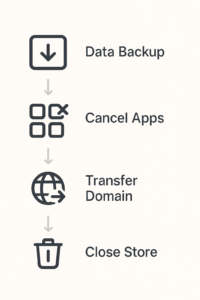
1. Why You Might Want to Delete Shopify Account
Business needs evolve, and sometimes closing a store is the best choice:
-
Cut Recurring Costs: Monthly subscription and app fees add up, so cancelling stops future charges.
-
Protect Customer Data: Deleting your store ensures personal and payment data are removed from Shopify’s servers.
-
Rebrand or Migrate: You may launch a new store with a different focus or move to WooCommerce, BigCommerce, or another solution.
-
Seasonal or Pop-Up Shops: If your store was only for a limited campaign—holidays, events, or product launches—closing it keeps your workflow tidy.
2. How to Prepare Before You Delete Shopify Account
Rushing into deletion can lead to lost data or missed opportunities. Take these steps first:
2.1 Export Essential Store Data Before You Delete Shopify Account
-
Customers & Orders: Go to Admin > Customers > Export and Admin > Orders > Export.
-
Product Catalog: In Products, click Export to download a CSV with variants, prices, and images.
-
Theme Files: Under Online Store > Themes, choose your live theme, click Actions > Download theme file, and save the ZIP.
-
Reports & Analytics: If you rely on Shopify reports, export dashboard metrics or connect a BI tool for historical data.
2.2 Cancel Third-Party Apps Before You Delete Shopify Account
-
Open Apps in your admin.
-
For each installed app, click the trash icon or Delete.
-
Confirm removal to prevent ongoing billing.
-
Note any apps you plan to reload on your next platform.
2.3 Transfer Custom Domains Before You Delete Shopify Account
-
If you purchased your domain through Shopify, go to Settings > Domains, click the ellipsis (…) next to the domain, and Transfer domain to your new registrar.
-
For externally registered domains, simply update DNS records or unlink them from Shopify.
2.4 Notify Customers Before You Delete Shopify Account
-
Use email marketing tools (e.g., Klaviyo, Mailchimp) to inform subscribers of upcoming store closure.
-
Offer a final sale or redirect to a new site if you’re migrating.
3. How to Delete Shopify Account on Desktop
Follow these exact steps in your browser to delete Shopify account:
-
Log In: Visit
https://your-store.myshopify.com/adminand enter your credentials. -
Go to Settings: Click the gear icon in the bottom left corner.
-
Select Plan or Store Details: Depending on your admin version, choose Plan or Store details.
-
Locate Store Status: Scroll to find Store status or Store status & permissions.
-
Close Store: Click Deactivate store or Close store.
-
Provide a Reason: Select from the dropdown (e.g., “Migrating to another platform”).
-
Enter Password: Type your account password to confirm.
-
Confirm Closure: Click Close store. Your store is immediately taken offline.
4. How to Delete Shopify Account on Mobile
If you’re on the go, here’s how to delete Shopify account in the Shopify mobile app:
-
Open the App: Sign in on iOS or Android.
-
Tap Store Icon: From the bottom navigation, choose Home, then tap the store name banner.
-
Access Settings: Scroll down and select Settings.
-
Plan & Permissions: Tap Plan (or Subscription).
-
Close Store: Choose Close store at the bottom of the screen.
-
Confirm: Follow the prompts—select a reason, enter your password, and tap Close store.
5. What Happens After You Delete Shopify Account
Understanding post-closure effects prevents surprises:
-
Data Retention for 30 Days: Shopify retains your store data in case you want to reopen.
-
Billing Ceases Immediately: No charges on your next billing date.
-
Domain Management: Managed domains return to Shopify; external domains stay with your DNS provider.
-
Reactivation Window: Log in within 30 days to reactivate your store with all settings intact.
-
Permanent Deletion After 30 Days: If you do not reopen, your data is permanently erased.
6. How to Reopen Shopify Account After Deletion
If you chose to delete Shopify account but need it back:
-
Log In: Use your original email and password at
https://www.shopify.com/login. -
Reactivate Store: A prompt appears—click Reactivate.
-
Review Settings: Confirm your plan, payment method, and apps.
-
Launch: Your store goes live again immediately.
7. Common Questions About Deleting a Shopify Account
Q: How to delete my Shopify account without deleting my domain?
A: Transfer your custom domain first in Settings > Domains, then close the store. Your domain remains outside Shopify.
Q: Can I delete Shopify account permanently without a 30-day hold?
A: No, Shopify enforces a 30-day grace period for account safety and accidental closures.
Q: What if I miss the 30-day window?
A: If you don’t reopen in time, contact Shopify Support immediately—sometimes they can restore data on request.
Q: Do I need to delete my Shopify Payments account separately?
A: Closing your store automatically disables Shopify Payments. No extra steps are required.
8. Tips for Migrating After You Delete Your Shopify Account
If you plan to delete Shopify account and move elsewhere:
-
Choose a New Platform: WooCommerce, BigCommerce, or Wix depending on your needs.
-
Migrate Data: Use migration apps like Cart2Cart or LitExtension for seamless transfer.
-
Test Your New Store: Before pointing your domain, verify products, checkout, and integrations.
-
Launch and Monitor: Announce the move to your audience and watch for any broken links or errors.
9. Internal & External Resources for Deleting Shopify Account
For deeper insights on store management, visit our article on Shopify Store Migration Strategies. To follow Shopify’s official instructions, see the Help Center guide: Close your Shopify store.
Conclusion:
Closing your store doesn’t have to be intimidating. By exporting data, cancelling apps, transferring domains, and following these desktop or mobile steps, you can confidently delete Shopify account and avoid lingering charges. Remember the 30-day reactivation window, and know that you can reopen with a single click if needed. Whether switching platforms, pausing seasonal shops, or simply decluttering, this guide ensures a smooth, worry-free closure.
